top of page
TestNG Tutorial
TestNG Test
How To Write First Test In TestNG ?
I hope you have installed the testNG plugin in your IDE as explained in previous articles. So let's start writing a test in testNG. Add TestNG Library in the Project Now create a java project in your IDE and add essential jars in the project as per requirement. After this, right-click on the project and go to the 'Build Path' then select 'Configue Build Path...' .

Under the 'Libraries' section select 'classpath' and then click on 'Add library...' .

Now here select 'TestNG' then proceed with 'Next' and 'Finish' and then 'Apply and Close' .
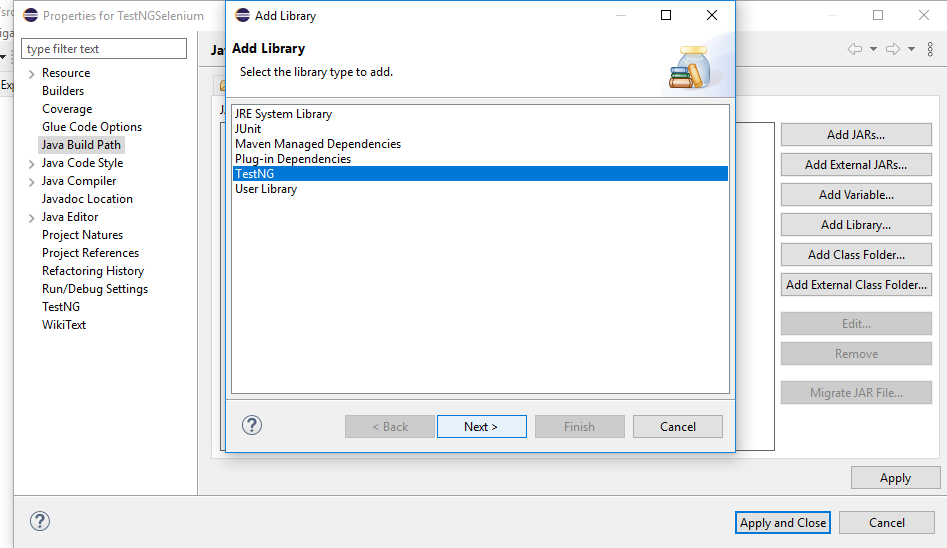

If it would be done successfully, you will see a 'TestNG' library within your project.

Create a TestNG Class For creating a class, a good approach is to create a package first. So, I will create a package as 'testNGexamples'. Now I will create some classes within it. Follow these steps to create a testNG class : Right-click on the testNGexamples package, select 'create TestNG class' under 'TestNG' option.

A pop-up window will be opened, write class name there and select annotaions(optional) then 'Finish' .

TestNG class has been created now. Write your test here.

An Example of Test In TestNG =>
package testNGexamples;
import org.testng.annotations.Test;
import org.testng.annotations.BeforeClass;
import org.testng.annotations.AfterClass;
public class SimpleTest {
@Test
//This is the Test
public void firstTest() {
System.out.println("Test Is Executing ...");
}
@BeforeClass
//This will execute before class
public void beforeClass() {
System.out.println("Test starts :");
}
@AfterClass
//This will execute after class
public void afterClass() {
System.out.println("Test ends :");
}
}
Output :

Refer next page TestNG Test Suite
bottom of page